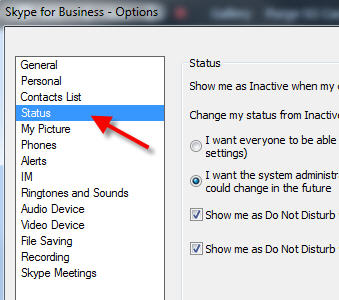Lync, a communication software offered by Microsoft, by default sets a user’s status to inactive after 5 minutes of no activity. This can often become misleading and give an impression that you are not working whereas you may be reading a paper document at your desk but due to no activity, the software will show that you are inactive and away. There is a way to ensure that you always appear active in Lync.
How to Always Appear Active in Lync
The user status is controlled through a Lync setting. Here are the steps to changing the default time settings that govern the active and away time for a user.
1) From the main Lync user interface, click on the gear icon to open the Lync – Options dialog box.
2) Once the Options dialog box opens, click on Status from the left menu bar.
3) Various settings related to the status of a user will display on the right pane of the dialog box. The first two settings control the time limits for setting a user’s status to inactive or away. In order to view your status as active for a prolonged period of time, increase the value for these settings to whatever time you desire. The time is calculated in minutes and the maximum amount of minutes you can set is 360 or 6 hours. Once done, click OK.
There you go! Now Lync will rarely show you as inactive or away.
If you use a company device, then the Inactive and Away times will be controlled by the system administrator. It is possible that the settings will revert back to 5 minutes each time you restart the device.
Also check out our guide on how to hide Away and Offline times in Lync.