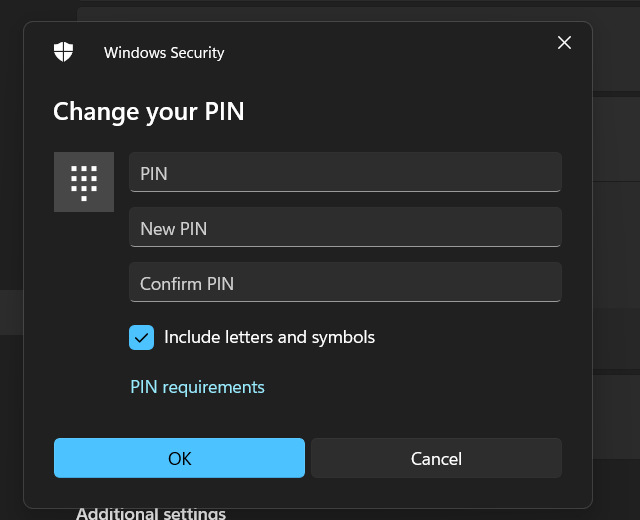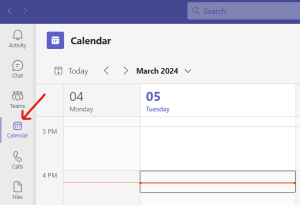A PIN is an easy way to login to Windows 11, however, it may not be the most secure one. That is because a PIN can be easily recognized by someone paying close attention to your keypad when you are logging in. A password consisting of letters and numbers is a more secure way of logging into your device. This article will explain how to change PIN to a password in Windows 11.
Change PIN to a Password in Windows 11
- Right click on Windows Start icon and select Settings.
- Click on Accounts
- Click on Sign-in Options
- Click on PIN (Windows Hello)
- Click on Change PIN button
- Click on the checkbox to include letters and symbols
- Enter your current PIN and then type in your new password
- Click OK
Now you have replaced your PIN with a password.