The Skype for Business communication software offered by Microsoft by default sets a user’s status to inactive after 5 minutes of no activity. This can often become misleading as you may be reading a paper document at your desk but due to no activity, the software will show that you are inactive and away. There is a way to ensure that you always appear active in Skype for Business.
How to Always Appear Active in Skype for Business
The user status is controlled through a Skype for Business setting. Here are the steps to changing the default time settings that govern the active and away time for a user.
1) From the main Skype for Business window, click on the gear icon to open the Skype for Business – Options dialog box.
2) Once the Options dialog box opens, click on Status from the left menu bar.
3) Various settings related to the status of a user will display on the right pane of the dialog box. The first two settings control the time limits for setting a user’s status to inactive or away. In order to view your status as active for a prolonged period of time, increase the value for these settings to whatever time you desire. The time is calculated in minutes and the maximum amount of minutes you can set is 360 or 6 hours. Once done, click OK.
There you go! Now Skype for Business will rarely show you as inactive or away.
If you use a company device, then the Inactive and Away times will be controlled by the system administrator. It is possible that the settings will revert back to 5 minutes each time you restart the device.
Also check out our guide on how to hide Away and Offline times in Skype for Business.

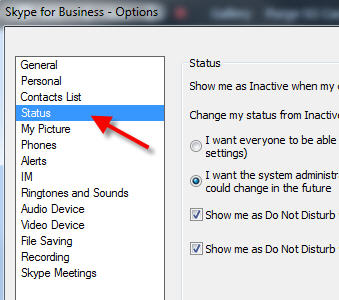


![Read more about the article Double Clicking Icon on Taskbar Closes Outlook [FIXED]](https://dummytech.com/wp-content/uploads/2017/03/outlook-closes-when-double-clicked-300x173.png)

Or you can use this common sense solution: lean your iPhone on the ‘Ctrl’ button of your keyboard.
Yes, because leaning your phone on the keyboard is much more common sense than using the setting already in the app.