If you are a Windows 11 user, you may notice the mouse cursor is hard to see on certain windows with white background. This article provides step by step guide on changing the cursor type so that it is visible on all white backgrounds.
How to Show Cursor on White Background – Windows 11
When typing, the default cursor selected by Windows 11 is hard to spot on white backgrounds. Here are the steps to fixing this problem:
- Right click on Windows Start button and select Settings
- Click on Bluetooth and Devices
- Click on Mouse
- Scroll down and click on Additional Mouse Settings
- Click on Pointers tab
- Click on Browse
- Choose beam_i cursor type and click Open
This cursor type will be visible on white background.
![You are currently viewing [FIXED] Cursor is not Visible on White Background in Windows 11](https://dummytech.com/wp-content/uploads/2024/02/fix-cursor-not-visible-white-background.png)
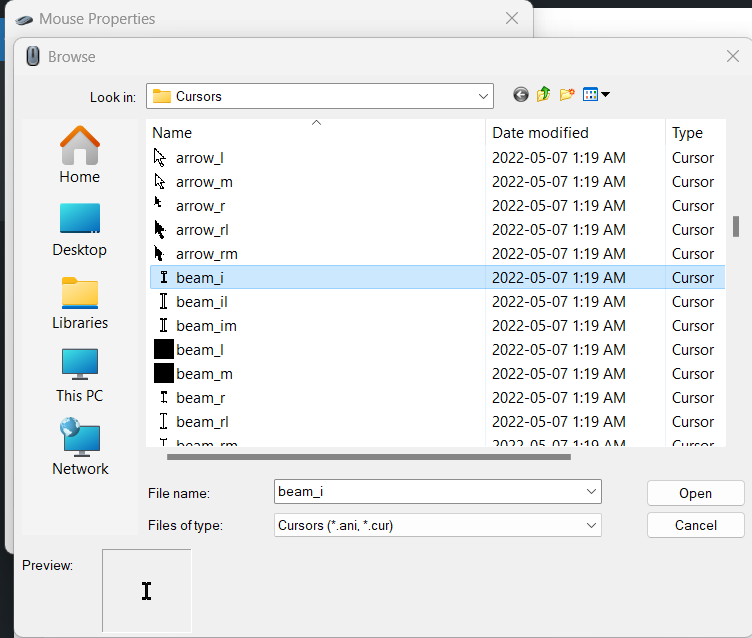

![Read more about the article Excel freezes more rows than selected [FIXED]](https://dummytech.com/wp-content/uploads/2019/11/excel-freeze-pane-more-rows-featured-300x258.png)