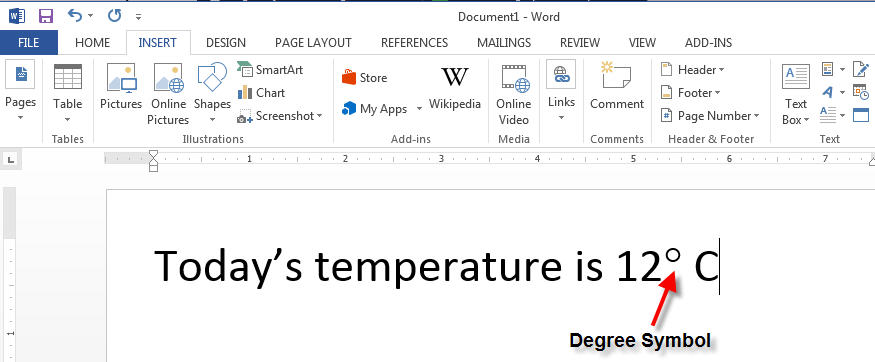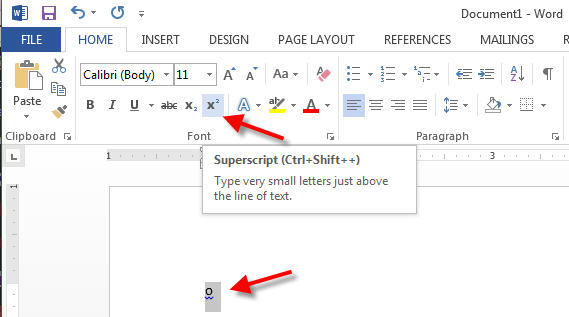A degree symbol (°) is a must for various science and temperature related documents. I often get asked how to insert a degree symbol in a MS Word document. The process is quite simple and I am going to break down the various methods below.
How to Insert Degree Symbol in Microsoft Word
Method 1 involves the more traditional way of inserting symbols to a Word document. Here are the steps:
- Place the cursor where you wish the degree symbol to appear.
- From the Ribbon, click on Insert > Symbol > More Symbols.

- When the Symbols dialog box appears, choose the font you are working with. Then, scroll down until you locate the degree symbol and click on it.

- Click on Insert and the degree symbol will appear in your document.
Insert Degree Symbol in Word – Method 2
Method 2 involves using a keyboard shortcut to quickly add a degree symbol to a document. However, you will not be able to use this method on a laptop keypad. You must have a full keyboard with a 10 digit numeric keypad to the right, like the one shown below:
To add the degree symbol, press ALT + 0176. Upon release of the ALT key, a degree symbol will appear.
If you are using a Mac, press option shift 8.
You can also simply copy this degree symbol from this article and paste it into your Word document. Go ahead, copy this degree symbol ° and paste it on your document. It works just as fine.
Turning an O into a Degree Symbol in Word
You can also turn the good old letter “O” into a degree symbol. To do this, type lowercase o where you wish the degree symbol to appear. Then, highlight the letter o and click on superscript icon. The letter o will turn into a degree symbol.
There you go, these are the various ways you can insert a degree symbol into your Word document.