SWF is a file format for Shockwave Flash owned by Adobe. If you downloaded a .swf file, you will notice that the file fails to open with almost any app on Windows 10. Generally, a web browser is used to run .swf files but if you try to open .swf file with Firefox, a blank window will be displayed. If you try to open .swf file with Chrome, you will get the Save As dialog box to save the file. So, how in the world do you play .swf files?
How to Play .swf Files in Windows 10
You do not have to download any software to play .swf file. I will show you an easy way to run the file using the software you already have. Here are the steps:
- Download Adobe Shockwave Player. Install the software.
- Using Windows Explorer, navigate to the folder where your .swf file is located.
- Right click on the file and click on Open With > Choose Another App.
- Click on More Apps.
- Click on Internet Explorer.
- Click OK.
The .swf file will now open with Internet Explorer and play. Note that I am not selecting Microsoft Edge. They are distinct browsers and .swf seem to only open with Internet Explorer for me. If it helps, my version of IE is 11.

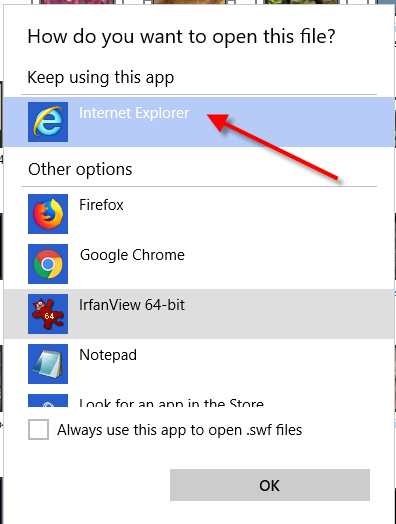
![Read more about the article How to Resize a Table When the Border is Outside the Page [MS Word]](https://dummytech.com/wp-content/uploads/2018/02/resize-a-table-ms-word-border-outside-page-300x124.jpg)


Wow. I tried so many things but nothing worked. This method worked great. Can’t believe it was so simple. Thanks.
I am glad you were able to play your .swf files 🙂
Hey, I did this and I got a message saying “Watch on Youtube: Flash-embedded videos are no longer supported but you can still watch this video on Youtube.” Obviously that doesn’t work. What do?
Hi. You may try downloading swffileplayer.com. It’s a free software. It should help you run the files.
Thank you so much! I’ve been going round’n’round the Internet trying to figure this out.
You are most welcome!
Thanks, I came back from using Adobe Shockwave, and this year, it was discontinued, and it was no longer supported, since the download links are pretty much dead. I needed it for my CMOS module and this helps a lot, it worked well.
Most welcome!