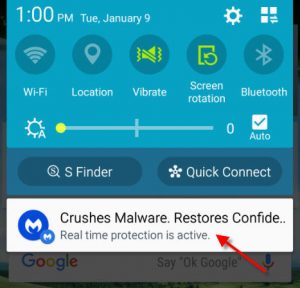Instagram is a social media service which allows you to share photos and videos with others. You may want to delete your Instagram account from your Android phone for various reasons, including not using the app often or simply tired of using it. Whatever the reason maybe, this post will discuss how to delete your Instagram account with ease.
How to Delete Instagram Account from Android Phone
The Instagram app for Android does not have a setting to delete an account. However, you can still delete it through a browser such as Chrome or Firefox on an Android device.
Note that once you delete your account, you will lose all your data including photos, comments, friendships, etc. You are also not allowed to sign up again using the same username. So, do not delete your account unless you are absolutely sure.
Here are the steps to deleting an Instagram account:
- Visit the Instagram account deletion page.
- Login using your credentials if you are not logged in.
- Pull down the drop-down menu and select your reason for deleting the account.
- Re-enter your password for verification.
- Tap or click on the red Permanently Delete My Account button to delete your account.
If you are already logged in, you can access the page by scrolling down to the bottom of the page and going to Support > Managing Your Account > Delete Your Account > How do I delete My Account.
Temporarily Disabling an Instagram Account from Android Phone
If you are not sure whether to delete your account permanently, you can choose to temporarily disable your account. Again, this cannot be done through the Instagram app. Here are the steps to temporarily disabling an Instagram account:
- Using an Android mobile browser, visit instagram.com and login to your Instagram account.
- Tap or click on the Account icon on the top right corner of the screen (see snapshot below).
- Tap or click on Edit Profile.
- Scroll down and tap or click on Temporarily disable my account.
- Enter the reason for disabling your account.
- Re-enter your password for confirmation.
- Tap or click on Temporarily Disable Account button.
Disabling an Instagram account basically hides your account including your photos, videos, etc., until you login and reactivate the account. Reactivation is done using the same aforementioned steps.