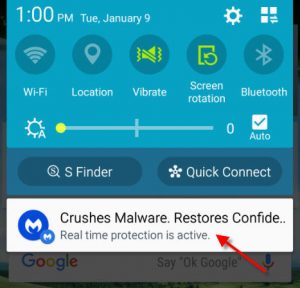IMO is a popular messaging and video/audio calling app used by millions worldwide. The app allows free calls to anyone using the app regardless of their devices. The app can be downloaded for free from the Google Play Store.
How to Run IMO on a Desktop or Laptop Computer Running Windows
Even though IMO is suitable for use in a smartphone or tablet, the app can also be run through a desktop or laptop computer using an Android Emulator. There is a Windows version available for download however it is difficult to register an account with the IMO for Windows. So, using the Android app is your best choice. Here are some reasons why you may want to run this app in a computer:
- You don’t have wi-fi access or mobile data plan to run apps
- You want to minimize exposure to mobile phones
- Your IMO is not working in a mobile phone
- IMO is not activating in a mobile phone
- You don’t have sufficient storage to install the app in a mobile device
- You want to reduce data usage in a mobile device
- Your microphone or speaker is not working in your mobile phone
- And so on…
The fact is, there are some good reasons why you may have to run apps on a computer. In order to properly run IMO in a computer, ensure that you have at least a working microphone in place. A webcam will be necessary if you wish to video chat.
Before you can run IMO in your computer, you will need to download an Android Emulator. One of the best free Android Emulator out there is the Andy Android Emulator. Be be advised that the software is close 500mb in size and the download and installation takes quite a bit of time. Please be patient while you install the app as the process can take almost 30 minutes to an hour. Do not close the setup screen if you see that the setup has stalled. The setup process eventually resumes and completes to 100%.
Once you have the Andy Emulator installed, run Andy and click on the Play Store icon on the Andy welcome screen.

Search for IMO and install the app. Activate the app using your existing mobile account or create a new one.
That’s it, now you can run IMO in your computer!
Note: The IMO logo is a trademark of IMO.im