Question:
All of a sudden my Excel’s Merge and Center icon became grayed out. I cannot activate it at all. Is there anything I can do to make it work? I am using Excel 2010.
Answer:
There are several reasons which can cause this to happen:
1. Editing option has been turned on for multiple users:
When this happens, several options will be disabled by Excel. If you happen to use Excel mostly at work in a network environment, then there is a possibility that this feature may get turned on by a network user. To disable this feature click on: Review Tab -> Share Workbook Icon -> Uncheck the option shown in the image below.

2. Your worksheet is protected: The Merging and Centering feature may get disabled due to a protected worksheet. To unprotect a worksheet click on: Review -> Protect Sheet icon or Protect Workbook icon and select appropriate options.
3. Clear Formatting: Sometimes special formatting can limit functionalities of cells. To clear all formatting, perform the following: Home Tab -> Towards the right you will see an Eraser type of icon. Click on the icon and select Clear Format.
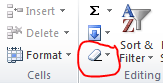
Hopefully the steps above solve your problem.
Good evening, I just wanna thank you for this answer!!, THANK YOU VERY VERY MUCH, it was VERY helpful. THANKS A BUNCH.
Hii,
thanks a lot..reason no 1 was identified in my system and it worked after unchecking..!
Good one, very helpfull
Thanks. Problem solved
thank you !!
It worked 🙂
It worked. Thank you
thax a lot
thanx a lot, i worked
Thank you.. 🙂
Thanks a lot
It work….Thank you.so much.. .
The first option worked. Thanks!
tQ,
problem solved using the first option.
Problem solved by 1st option
That worked!
It Worked. I wasted Two hours in this exercise. Now due to your help it worked.
I am glad that you were able to fix it 🙂
it worked ! thank you
Most welcome 🙂