Some of my colleagues who have been working from home started seeing a strange “Presenting” status in Skype for Business every time they logged into their company laptop. This status is usually turned on when someone is in a Skype meeting and is sharing their desktop. However, my colleagues were clearly not in a meeting nor were they sharing their screen. But, Skype was still displaying “Presenting – Do Not Disturb” as their status. If you are facing a similar situation, this article will explain how to fix this issue of Skype for Business showing presenting status when it should not be.
The individuals who were facing this issue, all had a monitor connected to their laptop to extend their display. So, it appears, that a setting in Skype was causing them to be in a state of presenting just because the display was being extended.
Here’s how to ensure your status does not show up as presenting when using a separate monitor.
Step 1: Click the small gear icon to open up Skype settings.
Step 2: Click on Status.
Step 3: Ensure “Show me as Do Not Disturb when my monitor is duplicated” is unchecked.
Having done this, their problem with the “Presenting” status was fixed. Please let me know if you were able to fix this issue using the comment form below.
![You are currently viewing Skype for Business Showing Presenting All the Time [Fixed]](https://dummytech.com/wp-content/uploads/2021/01/skype-always-presenting-fixed.jpg)
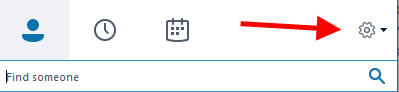




Worked for me!
Worked for me!! Thank you!!!
I have ( one 27” 4K monitor with pivot feature ) and ( on 24” FullHD monitor with pivot feature ) connected to my laptop, and laptop display ( 15.6” full HD ) is duplicated on one of these monitors. Everything was running fine until I changed the one of the monitors into “portrait mode”.
The fix was to uncheck the box that says “Show me as Do Not Disturb when my monitor is duplicated”.
It turns out that leaving this box checked was clever enough to work when the duplicated monitor was working in landscape mode just like the laptop screen, however when I tried to set the external monitor into pivot mode, it started to get confused and instead of displaying “Do Not Disturb” in status, it started to display “Presenting”.