If you work with Microsoft Excel, you must’ve noticed that Excel opens all the files within the same window. This is more so for older versions of Excel, namely 2010, 2007 and earlier. So, those of you who want to work with 2 files side by side, it becomes quite difficult. This article will discuss how to open 2 Excel files in separate windows so you can work with them side by side.
Open 2 Excel Files in Separate Windows by Opening a New Excel Session
The first method and the easiest way to open 2 Excel files side by side is by opening a new Excel session. This means, to open Excel twice. Here are the steps with screenshots:
- Open your first Excel file.
- On the Windows Taskbar, right click on the Excel icon and click on Excel.
- This opens a new Excel session where you can open another Excel file and move the windows to show the first and the second file side by side.
As shown below, I now have 2 separate windows which can open individual Excel files that I can display side by side. This makes working with the data from 2 files relatively easy.
Open 2 Excel Files Side by Side by Adjusting Individual Worksheet Windows
The second method of opening 2 Excel files side by side is to adjust the windows of individual worksheets. Here are the steps with screenshots:
- Open the first Excel file.
- Open the second Excel file.
- Click on the Restore Window icon on one of the files.

- You can now adjust the worksheet windows to display them side by side.
When the above method is followed, you will be able to show 2 Excel files side by side within the same Window.
If you are using Excel 2013 and higher, the program automatically opens each Excel file in individual windows.



![Read more about the article [FIXED] Digital Signature Disappears When Attaching or Merging PDF File](https://dummytech.com/wp-content/uploads/2017/12/signed-pdf-300x86.jpg)
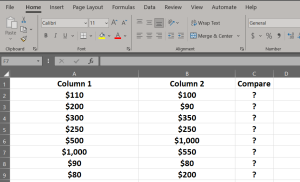
‘If you are using Excel 2013 and higher, the program automatically opens each Excel file in individual window’
That’s true.
But in lower versions of excel, I can use one of the ’excel windows’ to generate data (for a long period of time); while I can still use other ’excel windows’ to deal with other excel files. But seemingly, this cant be done in Excel 2013 and higher, which means I cant use excel files if i m generating data using excel, all excel screens are frozen. Any ways to fix this? Just upgrade to Excel 2019……Feeling desperate……