This morning when I started Outlook, the startup screen showed “verifying data integrity…” and the process kept on going at the slowest pace possible. In fact, I was losing my patience and closed Outlook several times and even restarted the computer to find the same issue repeating over and over again. One thing I noticed was that once you exit the Outlook startup process and start it again, you do not see the verifying data integrity message anymore, but Outlook doesn’t start either. It is possible that the process is running just not showing up.
Upon doing some research, I came to find out that there maybe something wrong with the Outlook Data File which has a .pst or .ost extension. Microsoft recommends that this file is repaired for this problem to go away. This data file stores all the emails and Outlook items that are found in your computer.
How to Fix Outlook Verifying Data Integrity During Startup
Well, I didn’t want to mess around with my data files, so I did the following to fix the problem once and for all:
- Cancel Outlook startup by clicking on Cancel from the startup window.
- Press ALT + CTRL + DEL and Start the Task Manager.
- Under Processes tab, select OUTLOOK.exe and end the process. Close the Task Manager.
- Start Outlook again. You will see that verifying data integrity message appear again.
- Let the verification process run. It may take between 5 to 20 minutes depending on your mailbox size.
- Once the verification process completes, Outlook will open and the message won’t appear the next time you run the program.
With some patience, this is how I was able to fix Outlook’s verifying data integrity issue. The verification process is so slow that it often seems the software froze. However, the software is actually running and repairing any problem you may have with the .pst or .ost data files. So, let it finish and you will eventually have access to your inbox.
If you just don’t see the verification message anymore because you closed Outlook several times, I recommend that you restart the computer and then start Outlook. This way, you can check the progress of the data integrity verification process.
Meanwhile, if you really have to check your emails, you can try accessing your inbox through Outlook Web App (OWA). Here is our guide to accessing your Outlook inbox online.


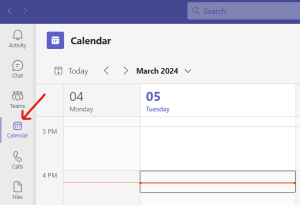
![Read more about the article [FIXED] Digital Signature Disappears When Attaching or Merging PDF File](https://dummytech.com/wp-content/uploads/2017/12/signed-pdf-300x86.jpg)
![Read more about the article Excel Sort and Filter Icon is Grayed Out [Fixed]](https://dummytech.com/wp-content/uploads/2018/02/excel-sort-and-filter-icon-grayed-out-300x104.jpg)
This isn’t a fix, you just let it run it course!!!