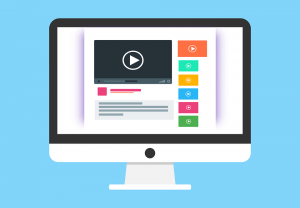Read receipt allows the sender of an email to get notification when the email is opened by the recipient. It is a great tool for keeping track of time sensitive tasks that need to get done as soon as possible. Setting up a read receipt in Microsoft Outlook 2013 is quite simple.
How to Setup a Read Receipt in Microsoft Outlook 2013
In the past, Outlook allowed setting up a read receipt for all emails sent. However, since Outlook 2010, the feature is only available for individual emails. Here are the steps to setting up a read receipt in Outlook:
- Click New Email button to create a new email.
- Click on the Options tab from the Ribbon.
- Check the box for “Request a Read Receipt”.
And you are done! Simple, isn’t it? Now, when the recipient opens the email to read it, you will receive an email notification stating that the email was read.
How to Setup a Delivery Receipt in Outlook 2013
On a related note, you can also setup a delivery receipt in Outlook. A delivery receipt allows you to be notified when your email is successfully delivered to the recipient. It is very useful for being notified for successful delivery of urgent or time sensitive emails. Here are the steps to setting up delivery receipt in Outlook:
- Click New Email button to create a new email.
- Click on the Options tab from the Ribbon.
- Check the box for “Request a Delivery Receipt”.