You may want to schedule text messages to be automatically sent at a later date for various reasons. It could be because of wishing someone happy birthday as soon as the clock hits 12 AM or simply reminding yourself a day early before an upcoming important appointment. There are many personal and professional reasons why delay sending a text message can be useful.
We will discuss two free ways of scheduling a text message to be sent at a later date. The first is done through Android’s built in messaging app and the second through a third party app called Handcent.
How to Schedule a Text Message to be Automatically Sent at a Later Time with Messaging App
- Tap to open the Messaging App from your app list.
- Tap on the compose icon to create a new message. Compose the message.
- Tap to open the menu.
- Tap on Schedule message.
- Select the date and time the message should be sent out.
- Tap Done.
- Your message is now schedule to be sent on the desired date and time.
- You can view the scheduled messages by going to the Messaging app’s main screen, opening the menu and tapping on Scheduled Messages. You can then modify or delete the scheduled messages.
How to Schedule Delay Sending a Text Message with Handcent SMS App
Handcent is a free versatile text messaging app available on Google Play Store. In addition to many useful features, the app makes it easy to schedule a text message to be sent at a later time. Here are the steps:
- Tap to open the Handcent app.
- From the main screen of the app, tap on the menu icon on the top left corner of the screen (looks like three horizontal bars).
- Tap on Schedule Task.
- Tap on the + icon to create a new message.
- Enter the recipient information and the message text.
- Tap on Set Time to set the time and date for the message to be sent out.
- Tap on OK.
- Your message is now scheduled to be sent out at a future date and time.
As you can see, it is very simple to schedule a text message for sending it out at a later date. From now on, you will be remembered as the person who never forgets birthdays and anniversaries :).


![Read more about the article Yahoo Mail App Loading Slow on Android Phone [FIXED]](https://dummytech.com/wp-content/uploads/2018/01/yahoo-mail-loading-slow-300x160.jpeg)
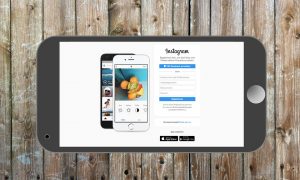

Hi There,
I tried following your directions for sending a delayed Handcent message on my LG5 Android. When I tap to compose a new message there isn’t an option for “schedule task”. I am not sure why this is.
I do not have 3 bars on the upper left hand corner. I only have 3 dots on the upper right hand corner.
Not sure what else to do.. Would appreciate any help you can offer.
Thanks!
Victoria