Question:
I am creating a word document for my project which has several images. The file size is turning out to be 32 mb. I am unable to email such a large file. Is there a way I can reduce the file size?
Answer:
Yes, MS Word offers an option to compress image size which will greatly reduce your document’s file size. The steps are outlined below:
Step 1:
Click on the image. From the menu, click on Format tab located under Picture Tools
Step 2:
Click on Compress Pictures option.
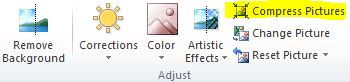
Step 3:
The following prompt window will pop up. Uncheck Apply only to this picture to apply the compression option to all the pictures. Under target output select an image quality option. Print (220 ppi) will not reduce the image size by a significant portion. Screen(150 ppi) will reduce to a certain extent. If you do not require the images to be printed in high quality, select E-mail (96 ppi) for significant file size drop. The Compress Image option can also be found by right clicking on the image and selecting Format Picture.


