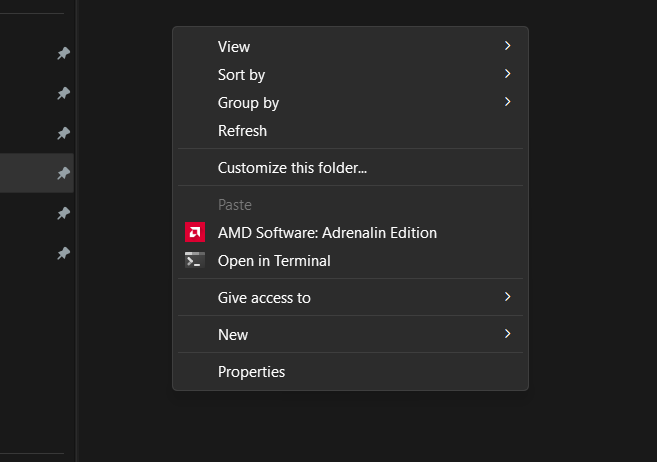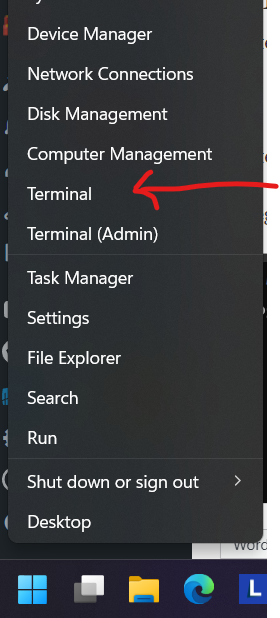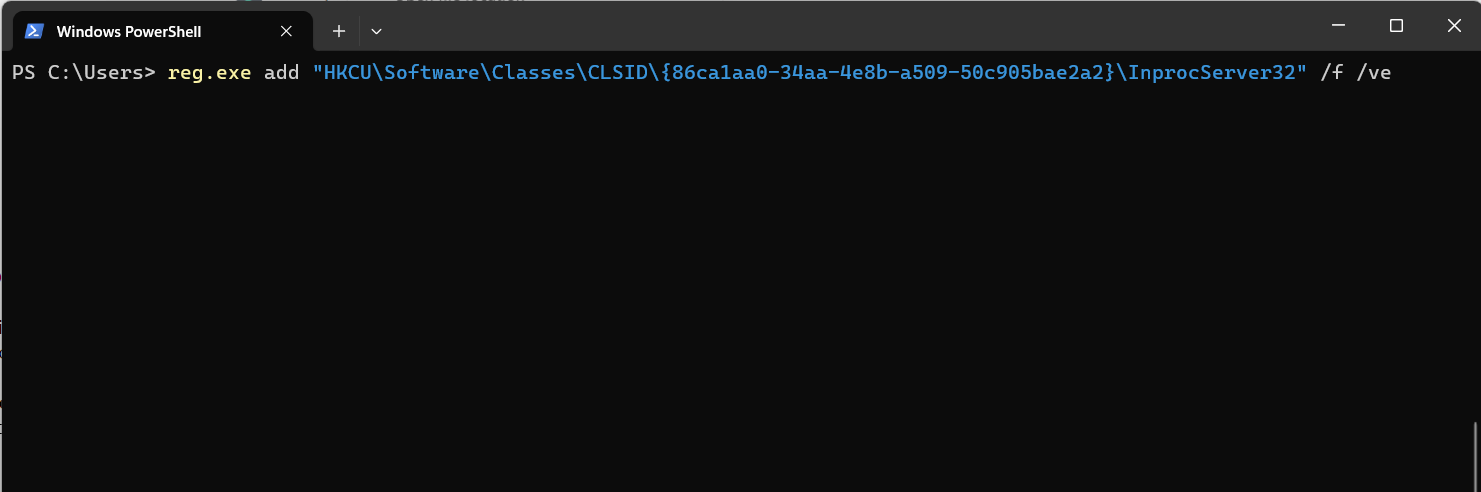Windows 11 went through notable make-up in terms of look and feel. One of the things you may notice immediately is the right click context menu that’s different from what you may be used to with previous versions of Windows. To see the options that were part of Windows 10, you would have to click on Show More Options, which is an extra hassle. If you miss the previous options, there is a way to bring them back and restore your right click context menu to what you are used to.
How to Bring Back Legacy Right Click Menu Bar in Windows 11
Step 1: Right-click the Start button and choose Terminal.
Step 2: Copy the command code below and paste in the Terminal. Then hit Enter.
reg.exe add “HKCU\Software\Classes\CLSID\{86ca1aa0-34aa-4e8b-a509-50c905bae2a2}\InprocServer32” /f /ve
The legacy right click context menu should now be your default. You may have to restart your PC if the changes don’t appear.
If you wish to revert back to the default Windows 11 menu, simply add the code below to the Terminal and hit enter.
reg.exe delete “HKCU\Software\Classes\CLSID\{86ca1aa0-34aa-4e8b-a509-50c905bae2a2}” /f
Credit: https://answers.microsoft.com/en-us/windows/forum/all/restore-old-right-click-context-menu-in-windows-11/a62e797c-eaf3-411b-aeec-e460e6e5a82a